Manually adding energy supply data to the inventory
Scope 3, category 3, fuel- and energy-related activities (called Energy Supply in Carbon+Alt+Delete) is automatically created in your inventory based on emission factor information from your scope 1 and scope 2 activities. Due to this, there is currently no way of directly adding energy supply data to the inventory.
Scope 3.3 activities are (in the majority of the cases) by their nature one-to-one linked to a parent line in scope 1 or scope 2: their activity data is the same and their emission factor data comes from the same life-cycle-factor for fuels and electricity. That's why they are also modelled like that in CAD, to ensure consistency between the "parent" in scope 1 or scope 2 and the "child" in scope 3.3
There are however cases where you need to be able to manually add energy supply data to your inventory, e.g., you need to add already calculated data, you have supplier specific data, etc. This guide will explain how to manually add energy supply data to the inventory using custom emission factors.
Creating custom emission factors
The first step of the process is to create custom emission factors for your generation and transmission and distribution. You do this by going to the Factor Library, your private (or shared) custom library and clicking "+Add".
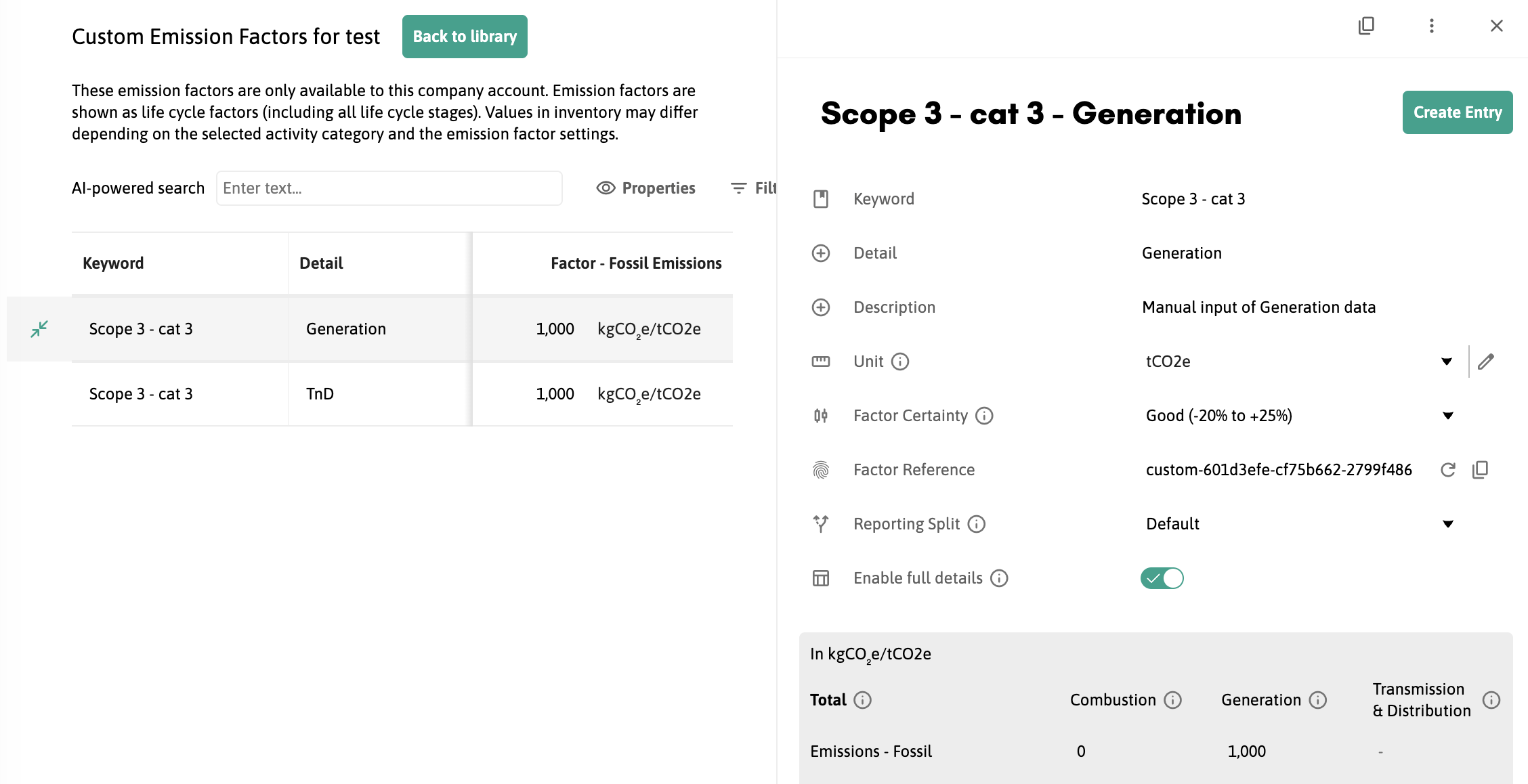
Next, give your emission factors an appropriate keyword, detail, description, and a custom unit of tCO2e. You will then enable full details and input 1000 in Generation in the first emission factor and 1000 in Transmission & Distribution in the second. Input no other emissions data especially not in the Combustion column as we don't want emissions showing up anywhere but in energy supply.
Adding the data to the inventory
Once your emission factors are set up as described in the previous section, click "Create Entry" to create a new inventory line using this emission factor.
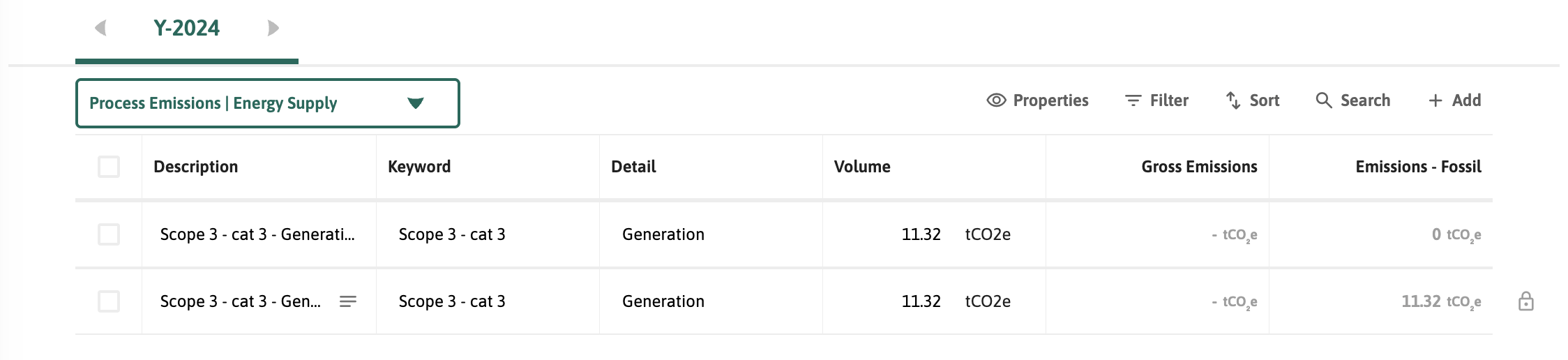
You will need to choose a scope 1 or scope 2 activity category for the new line as you can't input energy supply data directly, another category is used as a proxy. Just pick your category, input the total emissions in the volume column, and the energy supply data will be automatically created.
It is recommended that you choose an activity category that you don't use that much (in this example we are using Process Emissions) as there will be an inventory line in that category listing zero emissions.
And just like that we have created scope 3, category 3 data manually in Carbon+Alt+Delete.