Importing data in bulk
If your data is already collected off of the system in spreadsheet format, you can quickly import it into the inventory using the bulk import functionality.
Select the reporting period you want to add the data to and the activity category. You will also notice that you have four different factor mappings.

This is how you identify the data and map it to fields in Carbon+Alt+Delete. The four different mapping formats are:
- By Keyword and Detail: This will use information in your data sheet to map keywords and details from your preferred dataset that you selected in your emission factor boundaries.
- By Factor Reference: Every single emission factor in Carbon+Alt+Delete has a unique identifier called a factor reference. Using this import mode will allow you to upload data using more than one dataset and it is also how you will import using your custom emission factors.
- Create New Factors: As the name suggests, this allows you to bulk import custom emission factors.
- AI Document Screening: Use our AI importer to automatically detect and map information from your invoices.
For this example, let's stick with Keyword and Detail and add an electricity sheet.
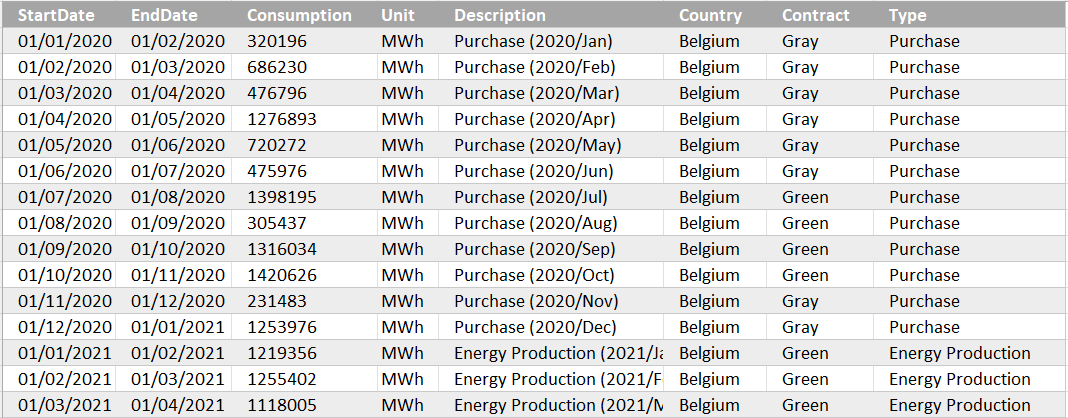
If the data isn't immediately found (due to the header row not being at the top or if you have multiple sheets), you can easily select the correct sheet and range after adding the file.

Click "Next" to continue with the import process. In the second step, you will see a list of the imported headers, some data samples, and dropdowns containing the expected fields for the Activity Category selected in step 1. If the headers in the imported file match the expected field names exactly, then these will be mapped automatically.

Assign any remaining unmapped columns to the appropriate field. Note the following:
- All fields are optional, but missing data may result in the system not finding any emission factor for the incomplete row.
- If left blank, Organizational Unit will be mapped to the top-level unit.
- If left blank, Period will be mapped according to the selected Reporting Period.
- Unmapped fields can be added once imported.
Click the "Next" button and review the values to be imported.

If there are unmapped fields or values that you have not imported before, you will be prompted to add or match values for them. Some fields have interdependencies, and each combination will need to be mapped. You may notice that your imported columns have been re-ordered to accommodate this.
Each time you match a value (or combination) the system will store that mapping and the value will be automatically matched in future imports.

Click on each warning and select the value that should be entered for the unmatched values or indicate that you do not wish to match it by selecting one of the following:
- Original value - In some cases you might want to import a value without matching it to an expected option. Selecting "(Original value)" will import the value as free text which can then be viewed in the Inventory. Entries with free text values will not be automatically assigned emission factors.
- Not required - You will see this option when a field is not required by the system, but there is a value for it included in your import file. Select "(Not required)" to replace the value with an empty cell.
(To see the value that was imported (before mapping), hover over the cell with your cursor.)
Click "Next to continue the process.

In the next screen, you will get to verify your values. Here you can make some final changes if needed, you can delete unwanted rows, and you can choose whether or not to attach the import file for reference in the inventory lines.
Once you are satisfied, you click "Import" to start the import process. This will happen in the background and you will be able to continue working in the tool and finalize the import later in the Import History.