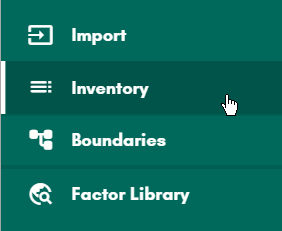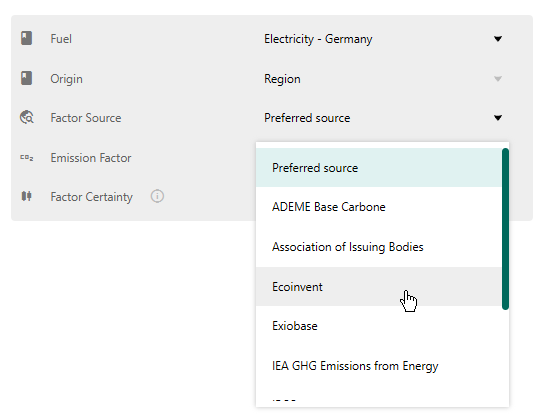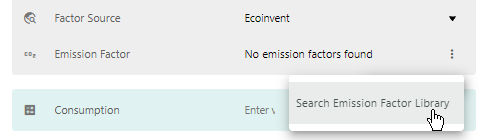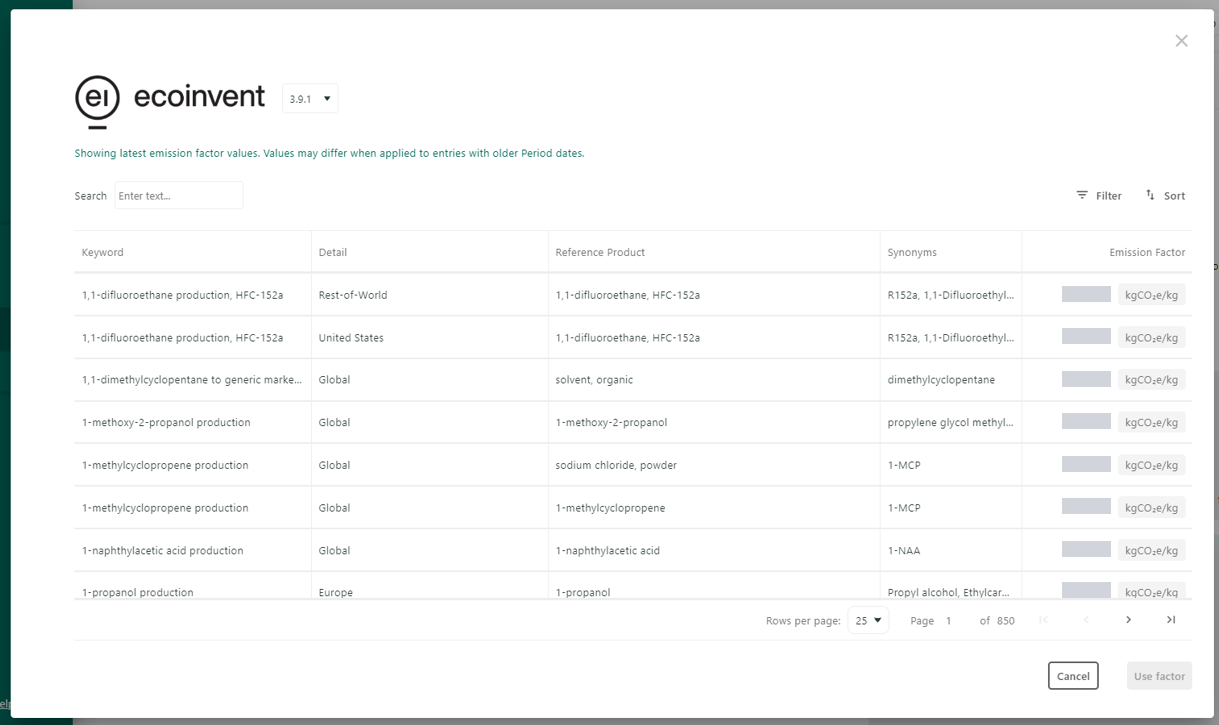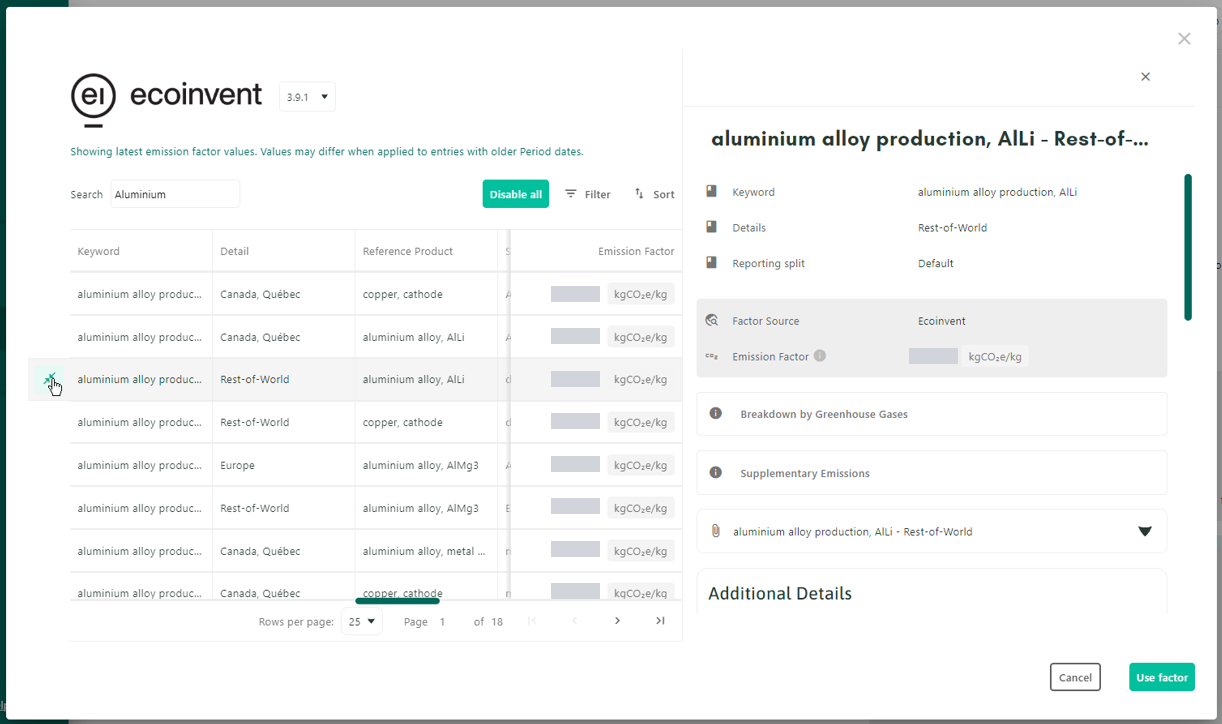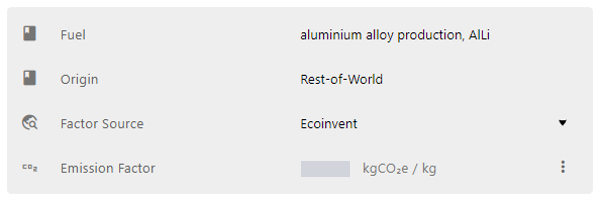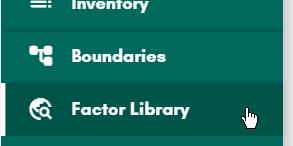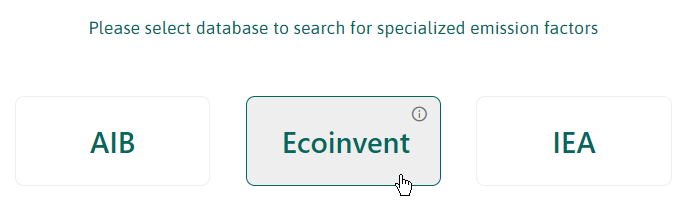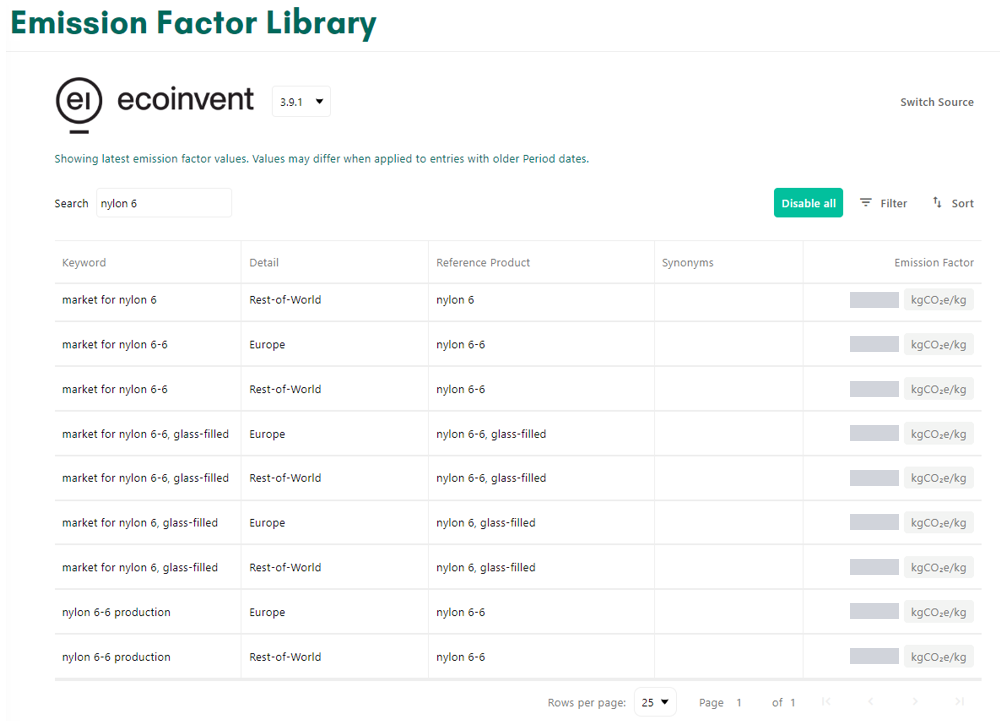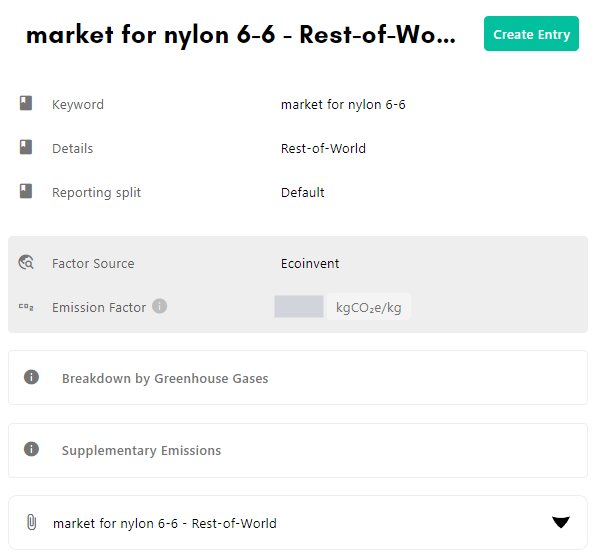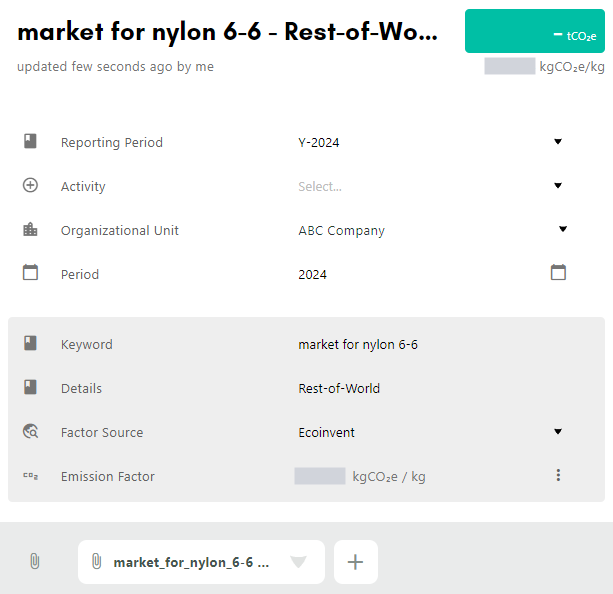Manually selecting an emission factor from a connected dataset
Connected datasets allow you to manually search for and select an emission factor from a non-standard dataset.
Using these methods you can add an emission factor to an existing inventory entry or create a new entry directly from the search page.
Adding an Emission Factor to an existing entry
Navigate to the Inventory and select the entry that you need to update.
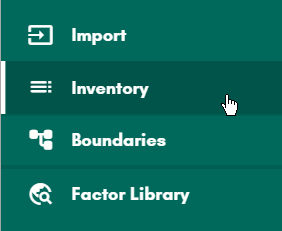
Navigate to the Inventory In the Factor Source field, select the desired dataset.
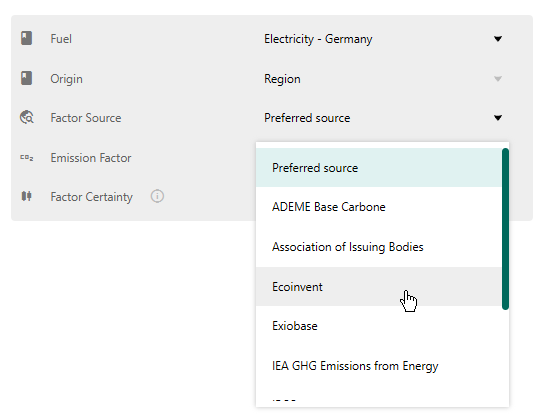
Selecting to use the ecoinvent dataset Click on the three-dot icon that appears next to the “Emission Factor” field and select “Search Emission Factor Library”.
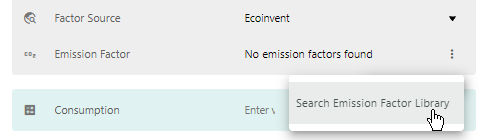
Open the search flow A modal will appear displaying the emission factors available in the dataset.
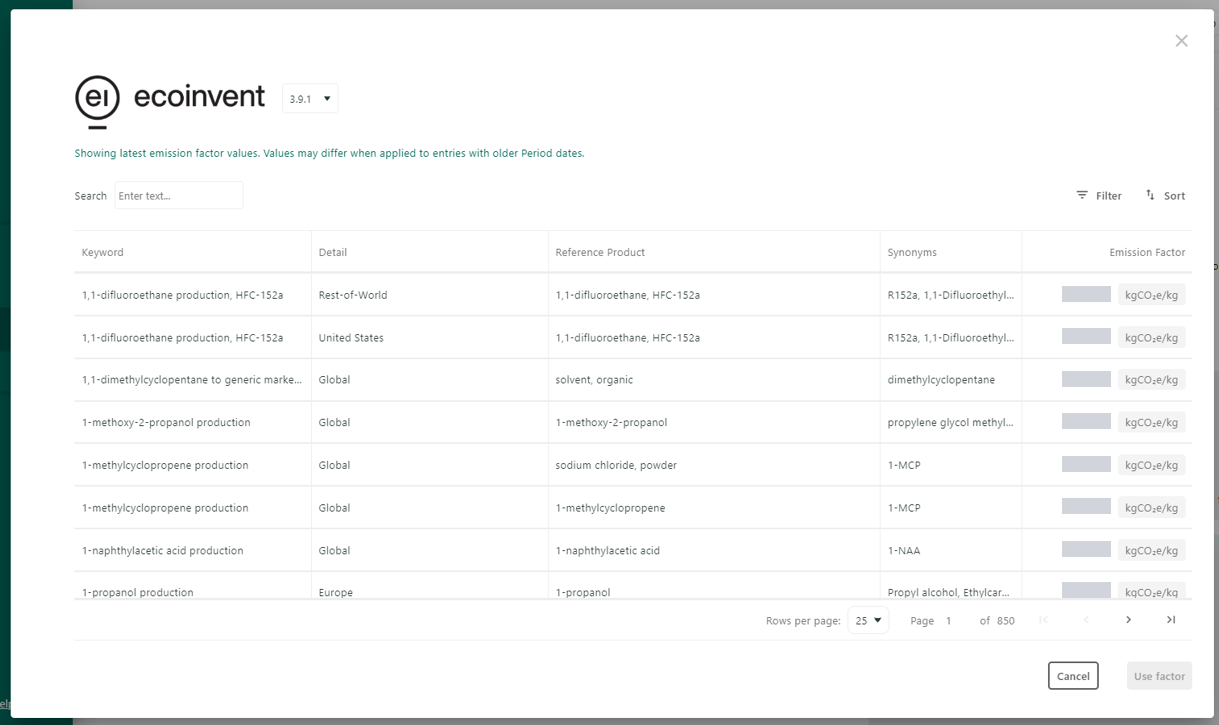
Enter a search term to filter the results - Use the search field to filter the emission factors.
Find the appropriate emission factor and click on the arrow to the right of the row to view the details.
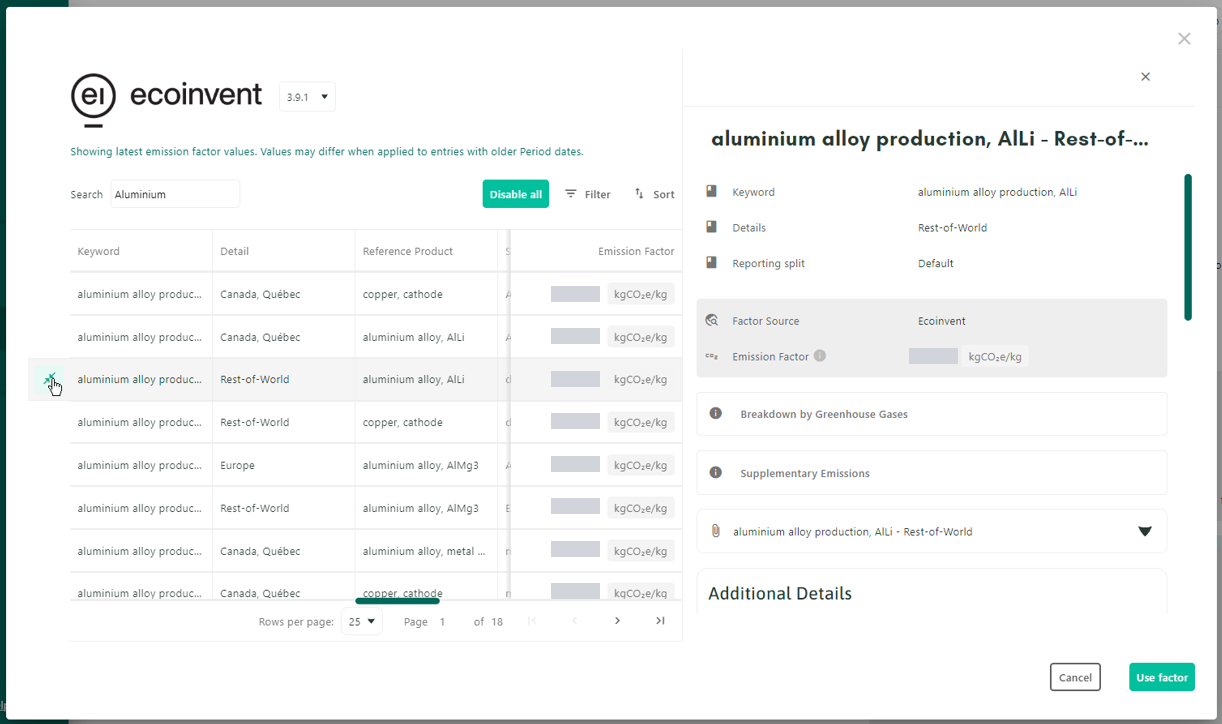
Select the appropriate factor - Click the "Use Factor" button.
- The emission factor will then be loaded into the entry that you selected in step
If they are blank, the descriptive fields in the entry will be populated with information from the emission factor. Previously entered values will not be overwritten.
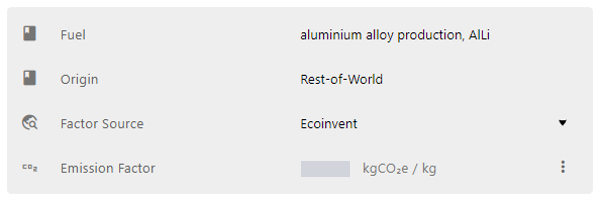
Details have been loaded into the selected Inventory entry - Details have been loaded into the selected Inventory entry
- If at any point you wish to revert to using standard integrated dataset, clear the keyword and details and then select Preferred Source in the Factor Source field.
Creating a new entry
Navigate to the Factor Library view.
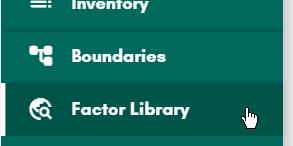
Select the desired dataset from the options presented.
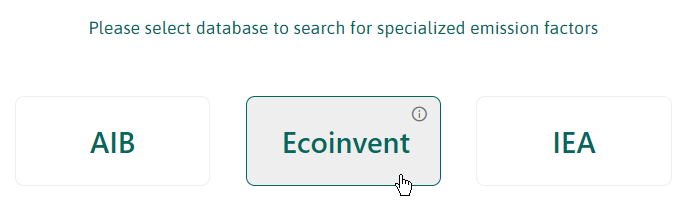
Select the Ecoinvent option Enter a search term to load the relevant products.
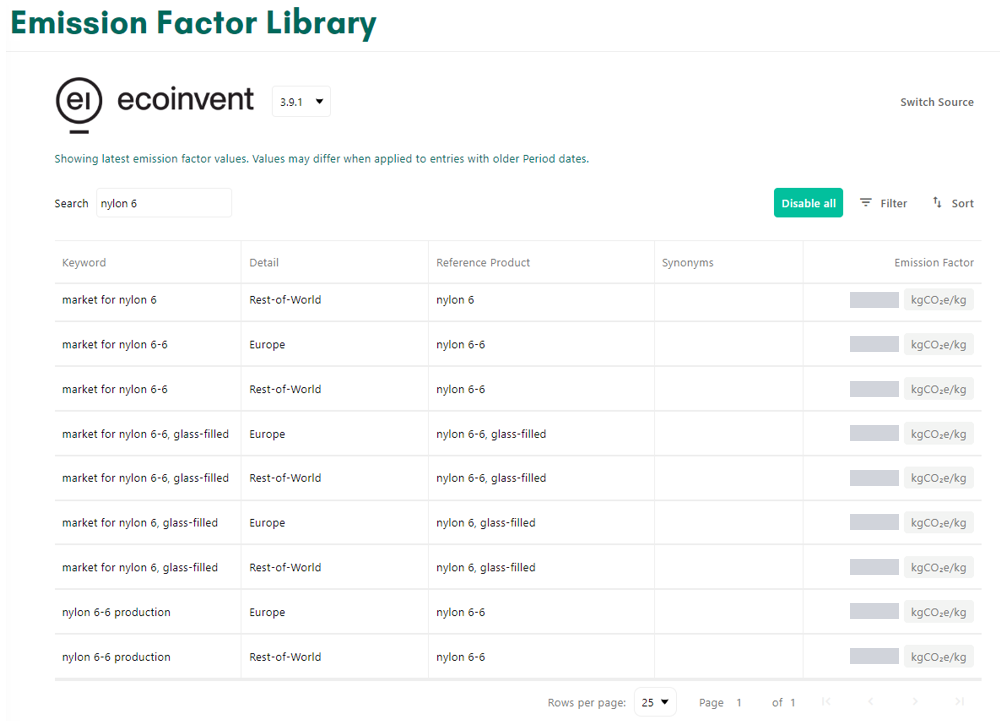
Enter a search term - Find the appropriate emission factor and click on the arrow to the right of the row to view the details.
Review the details of the product to confirm it is the correct selection.
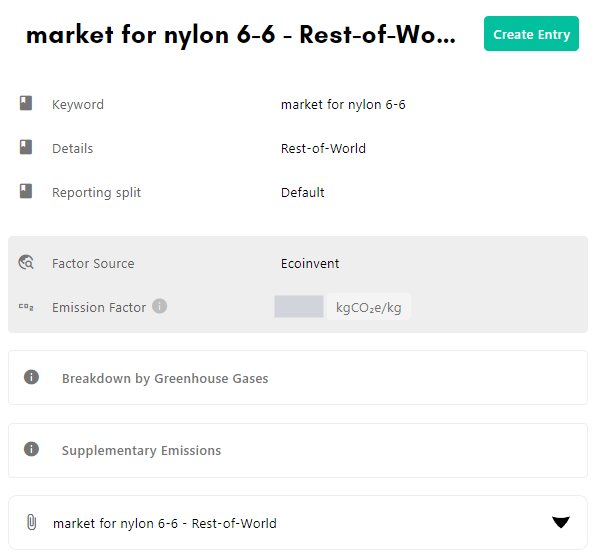
Review the factor details as provided by the publisher To view or store further details about the factor, a PDF download is available.

Download a PDF of additional information - Click on the Create Entry button.
You will be redirected to the Inventory, where a new entry will have been created for you with the emission factor, keyword, and details pre-populated.
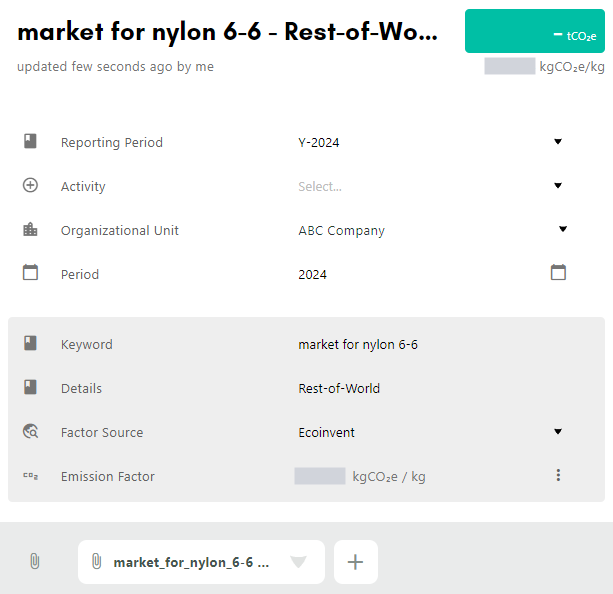
- Review the entry's details, such as reporting period, organizational unit, activity and update where necessary.
- Proceed as normal with completing activity details.
- Note:
- You will be able to edit the entry's fields other than the carbon factor itself.
- To edit the carbon factor, follow the previous flow on this page.
- The PDF mentioned previously will be attached to the entry.