Importing data using factor references
A Factor Reference is a unique identifier attached to a specific emission factor. It ensures that you get the exact emission factor you intended. It can be used for filtering in the Inventory and Factor Library and for import.
Finding a factor reference
To find the reference on the system, you must first, of course, find the emission factor. If the factor reference is already in use in your inventory, you will find the factor reference by opening the details pane of an inventory item that is using the emission factor under "Factor Reference".
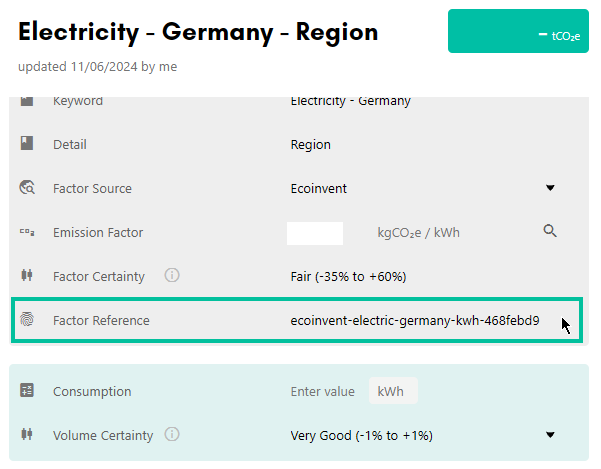
If the emission factor is not in use yet, you will need to find it in the Factor Library. Go to the correct database and search for the emission factor, open the details pane, and there you will once again find it under "Factor Reference".
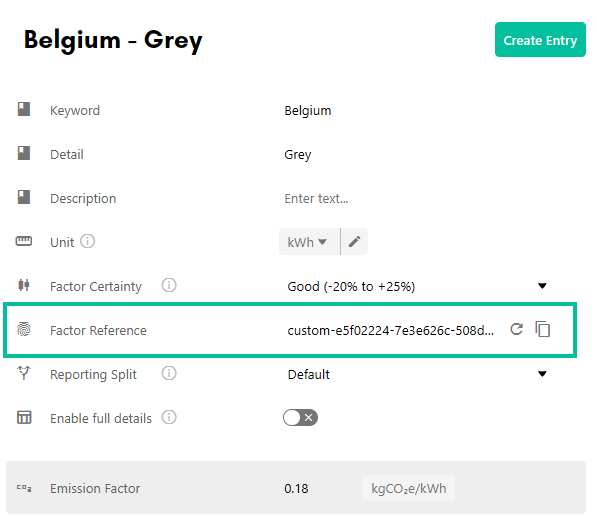
Importing using factor references
Once you have found the reference(s) you need, enter them in your spreadsheet (preferably in a column labelled “Emission Factor Reference”).
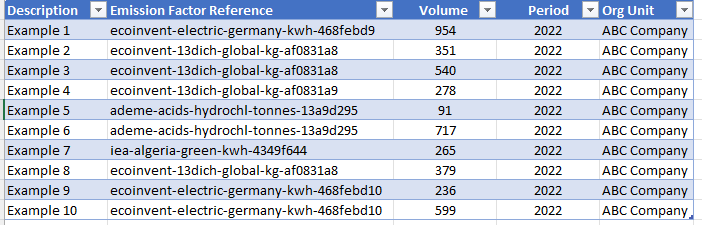
Next, you will need to go to the Import section in Carbon+Alt+Delete. Select the appropriate reporting period and activity category and then make sure to select "By Factor Reference" in "Factor Mapping".
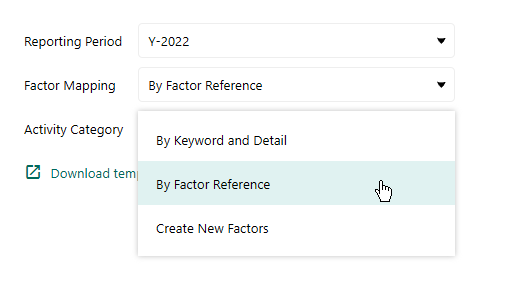
Add your spreadsheet and make sure to select the correct tab and data range. Proceed through step 2 and 3 as normal – you will not be able to map any keywords and details, these will be populated according to the found emission factors.
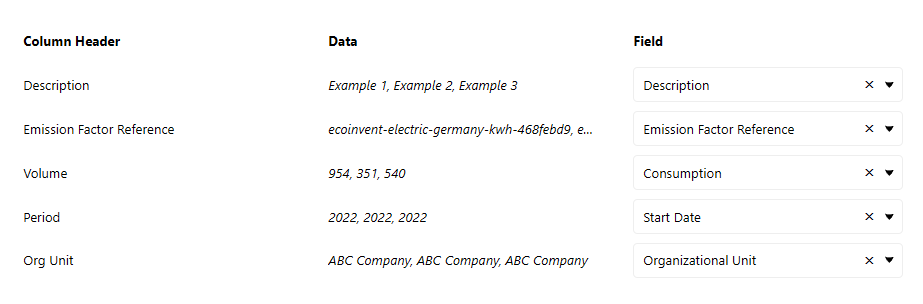
If any reference were not found, you will not be able to process the import line with an emission factor. You can either update your import file and try again or import the line with no factor. If the references were correct, then in Step 4 you will see that the keywords and details are populated and the emission factor values are present.

You can now finalize the import and your data will show up in your inventory.
