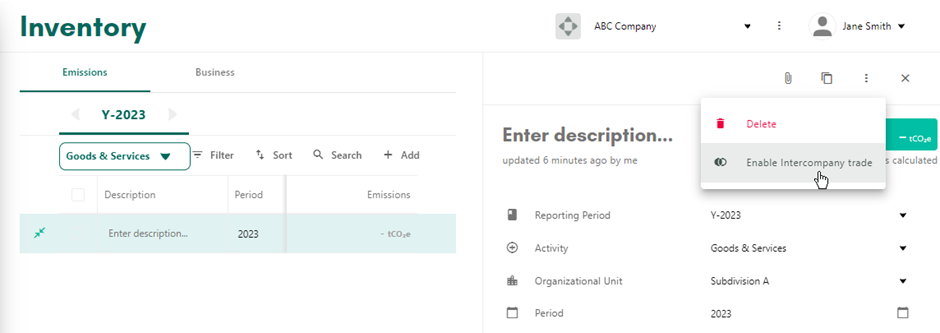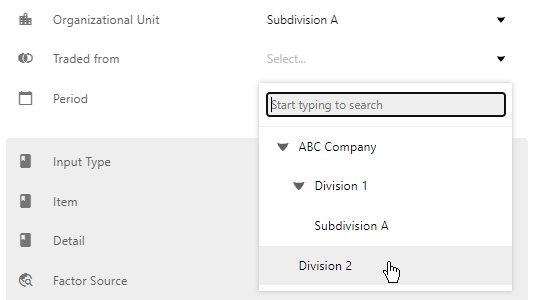Intercompany trade
Intercompany trade is used to prevent double counting when dealing with trade between organizational units within the same company account.
Here is how it is used:
- In the Inventory, select the relevant entry. This is the entry that has been acquired from another organizational unit, not an entry in the supplying organizational unit.
At the top of the of the detail pane, select the 3-dot menu and click "Enable Intercompany Trade".
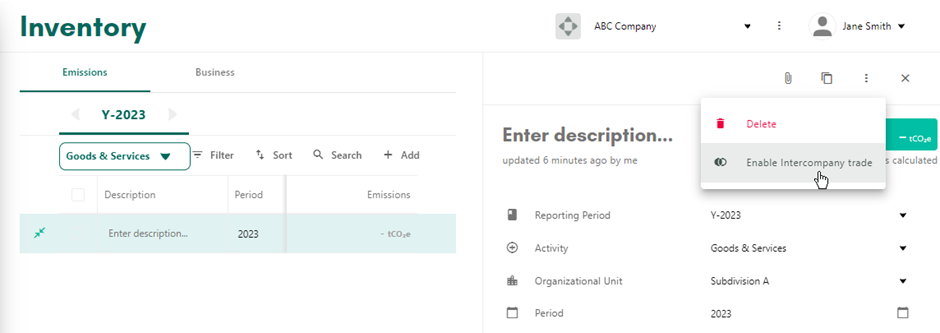
- A new "Traded from" field will appear.
Select the supplying organizational unit.
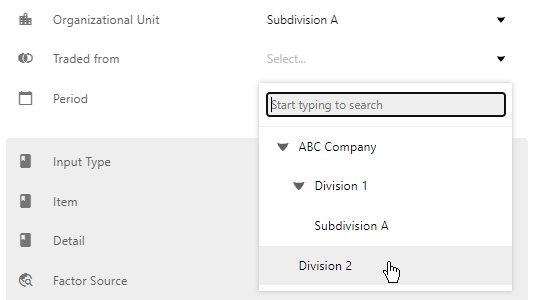
The result of this setup is that when you view the dashboard or a report, the entry will only be counted when it is not being aggregated with the supplying unit (or its parents).
It is not necessary to label a specific entry in the supplying unit as traded. The original activity is not affected by the trade and will always be reported in its original form, scope, period, etc. so it does not need to be identified.
Example: In the scenario shown in the screenshots (Division 2 supplying resources to Subdivision A), the entry's value will be included in the values for both Subdivision A and Division 1 and will be excluded once Subdivision A is aggregated with Division 2 in the parent unit, ABC Company.