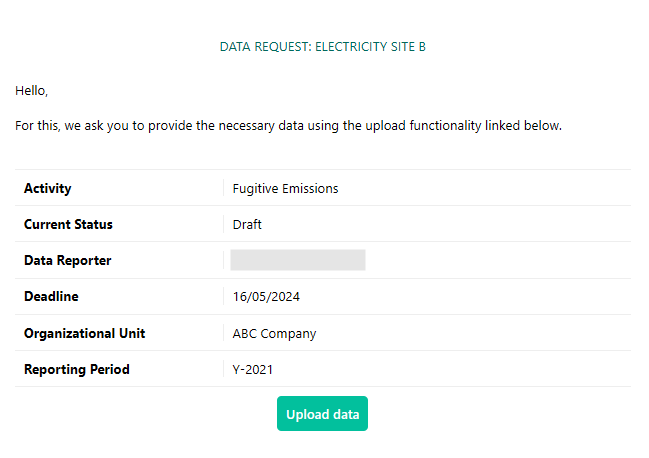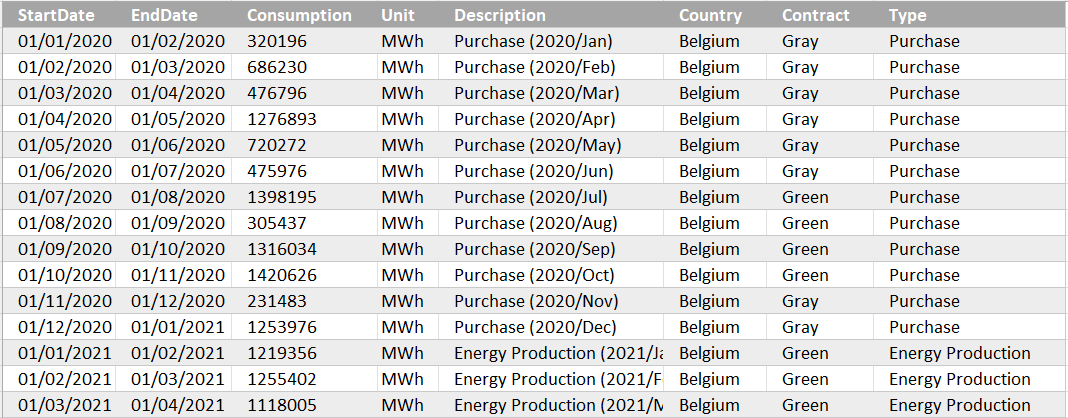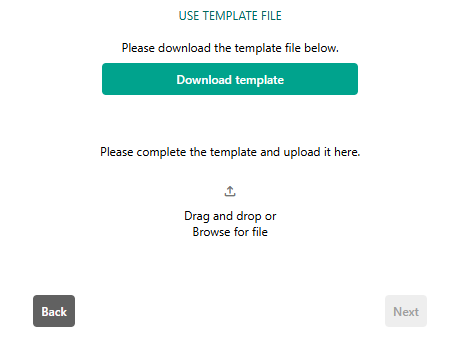How to supply data to a request
Learn how to supply emission data through a request without the need of a Carbon+Alt+Delete account.
- Open the request link from the email that you received.
Take note of the details of the data being requested.
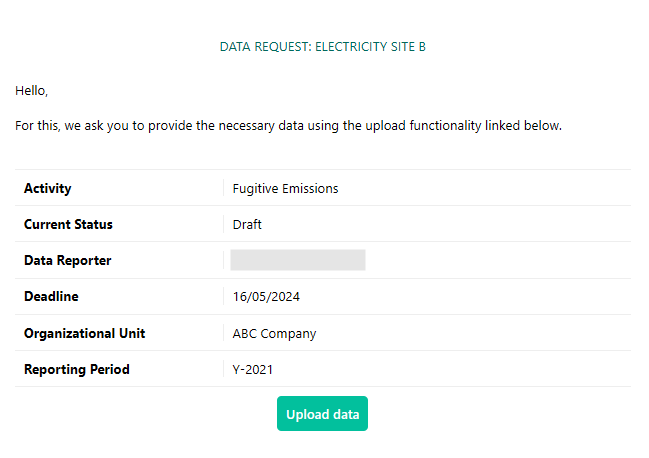
- Select "Upload data" and follow the instructions below.
Import From File
- Confirm that your data is in a format that can be understood by the import functionality.
- The file is an .xlxs file
- Each row corresponds with one data entry
- Entries are all for the same activity category
- The field names appear in the top row of the spreadsheet and start in column A
The required fields are included (specific names are not required)
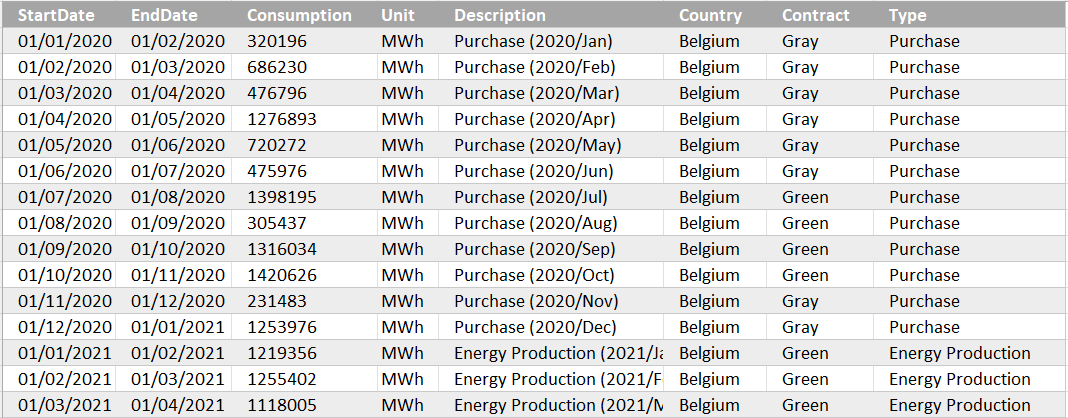
Example data file
- You can also download the template provided and enter or copy your data into the file, matching the columns in the template to your data where possible.
Drag your file onto the file upload block or click to browse for it, and then click the "Next" button to begin the import process.
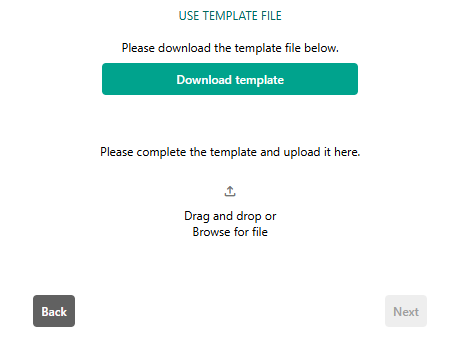
- Once the file is successfully uploaded and initial processing is complete, you can close the page.
- At this point, you may also supply any supporting documents required.
- The data submitted will be made available to the person who requested it.
- If you have made a mistake or wish to submit additional files, you can return to this page and make changes. Once the data is received and imported, however, you will no longer be able to access the request.